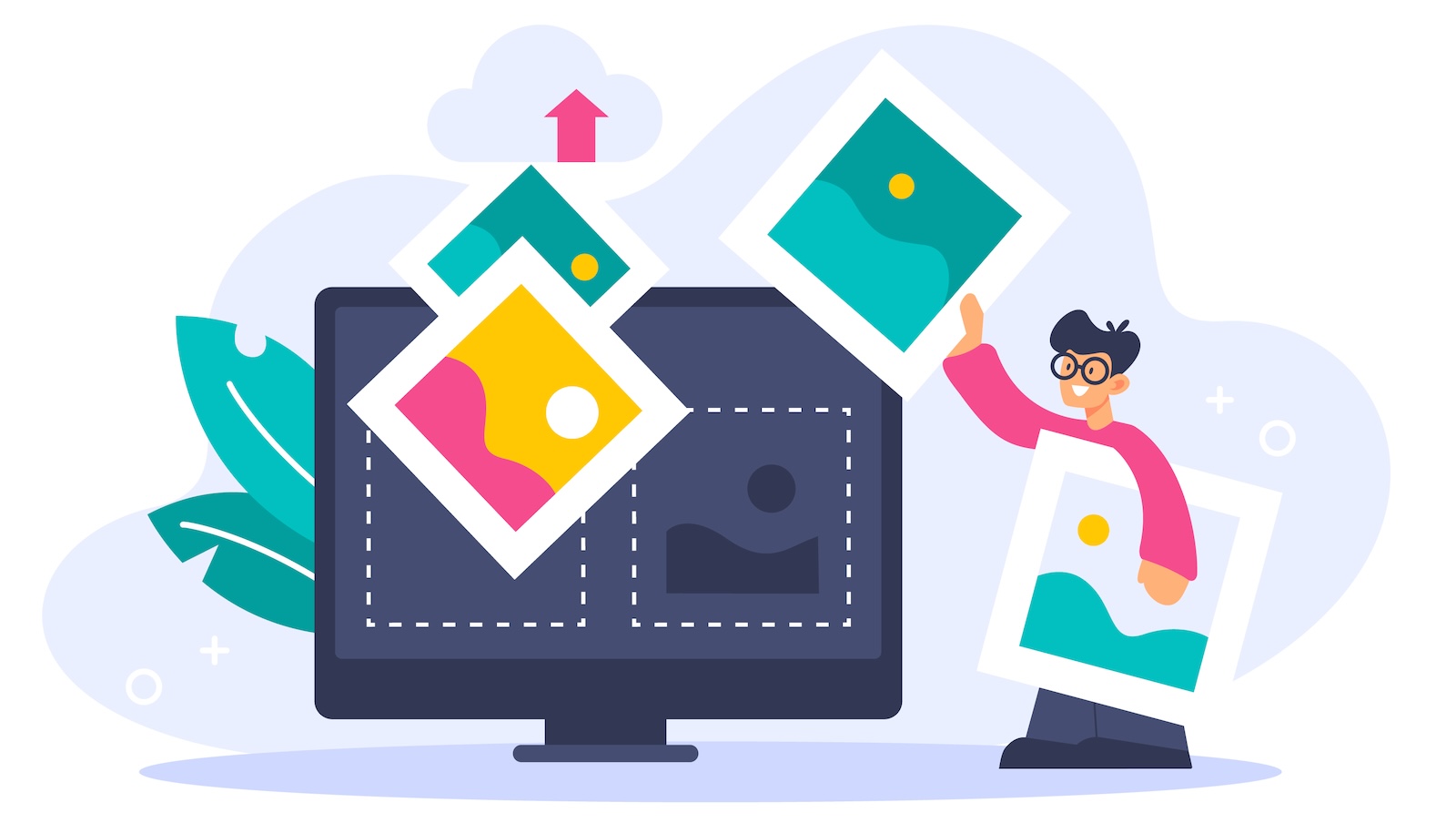AI 繪圖工具 Midjourney 最近終於推出了全新的網頁介面,讓用戶能夠直接在瀏覽器中創建和編輯 AI 圖像,擺脫過去只能透過 Discord 操作的限制。
2024 年 8 月開始,新的網頁平台提供了直覺的使用介面,使得新手與專業設計師都能輕鬆掌握。除了提供更多 AI 模型選擇外,用戶還可以從 GUI 自定義圖像風格與比例,讓創作過程更靈活、便捷。
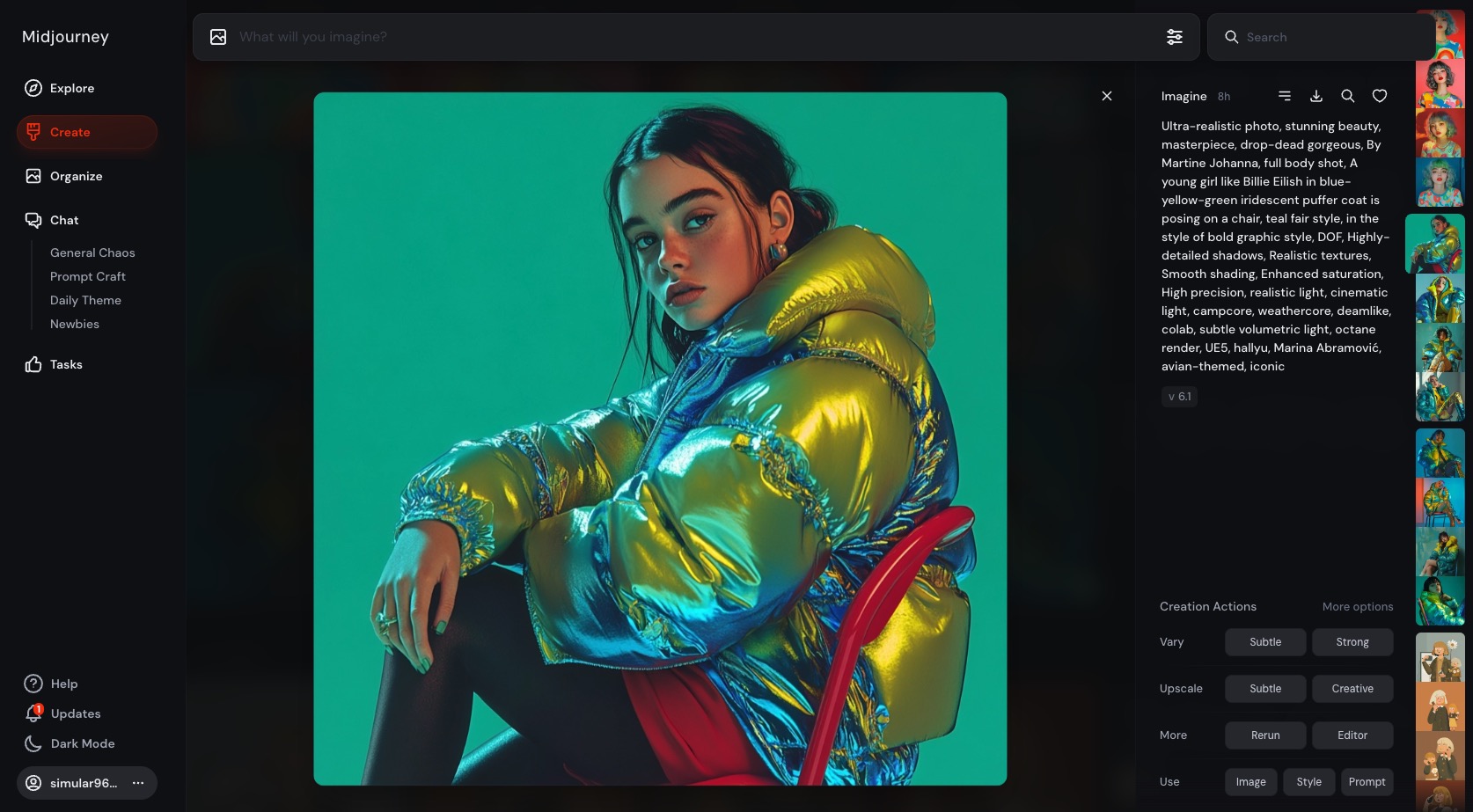
由於夏格飛早早就是付費使用者,可以直接使用網頁版介面,因此就來寫一篇介紹文章吧。這篇文章除了網頁介面介紹外,也包含#新手指令教學,以及 v6 的重要特色 #角色一致性,若有興趣的話,可以直接往下移動到該章節喔。
網頁版介面,擺脫 Discord
在過去,Midjourney 只能透過 Discord 聊天軟體進行操作,使用者如果要產生圖片,要先註冊 Discord 帳號,然後加入 Midjourney 的聊天群組,並且在聊天室窗下 /imagine 的指令,才能產生圖片。
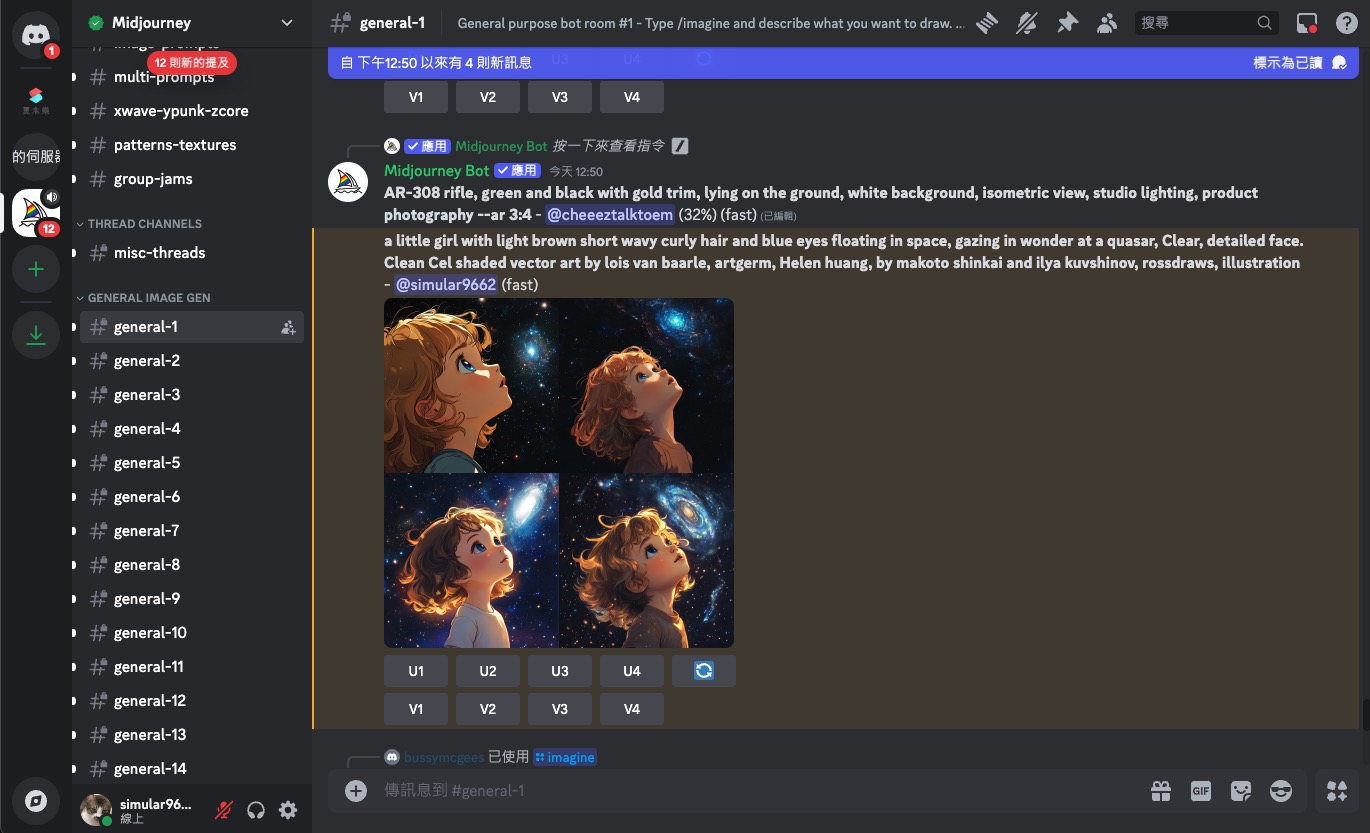
雖然 Midjourney 當時還是有提供網頁介面,但僅限於瀏覽過去的創作,以及繳款與帳單瀏覽等等帳戶基礎功能。
而這次稱為 Midjourney Alpha 的網頁介面大改版,則是完善化了網頁介面的功能,不只可以瀏覽過去的所有創作品,也能即時輸入文字產生新圖片,甚至上傳參考圖片。而且產生出來的圖片,會自動幫您切割成四張圖片(以前會黏在一起),變得像 ChatGPT 一樣簡單易懂。
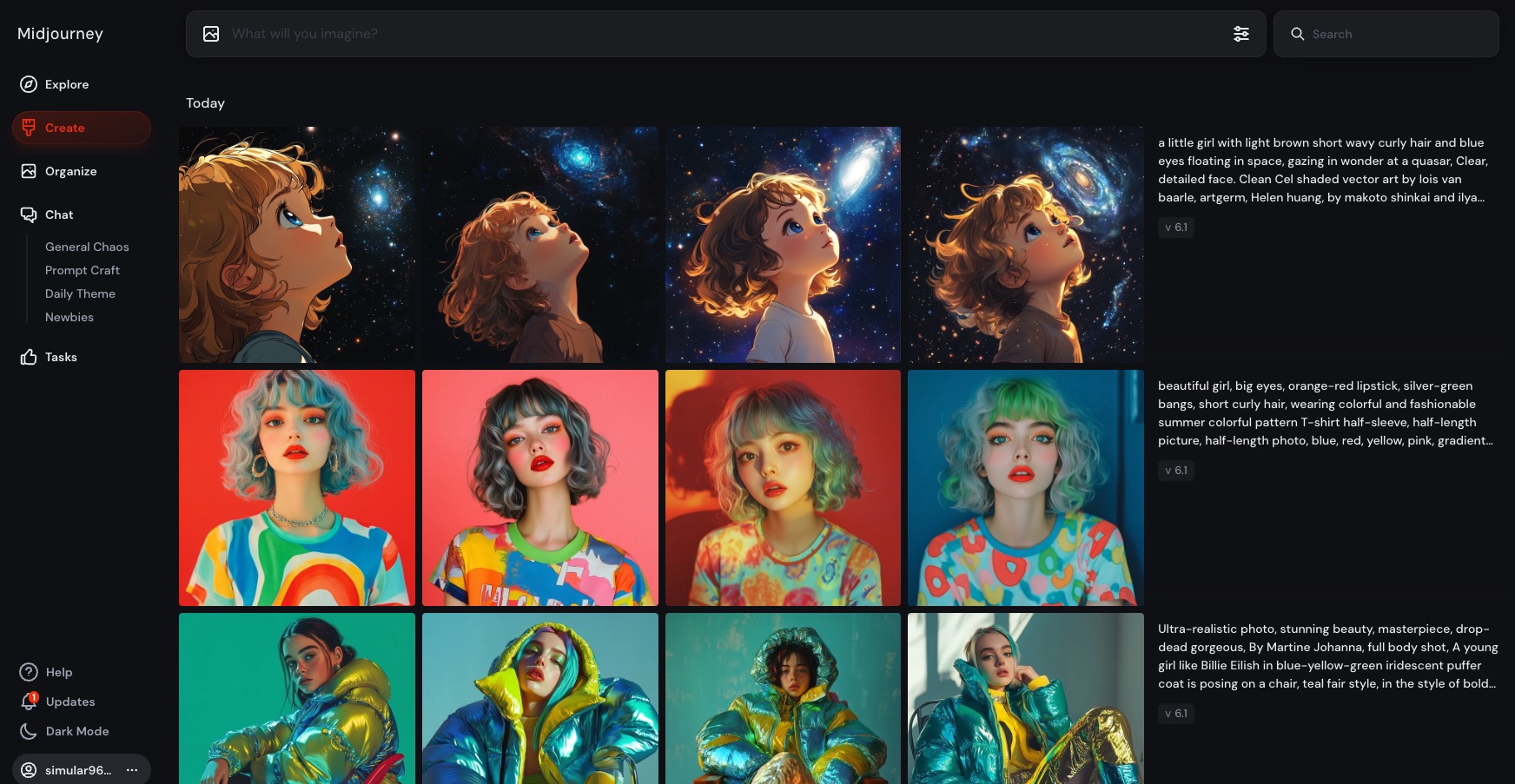
新手如何註冊與訂閱
在開始介紹新的網頁版產圖功能之前,如果您是 Midjourney 新手,可以先前往註冊,目前只能用 Google 與 Discord 帳號綁定。
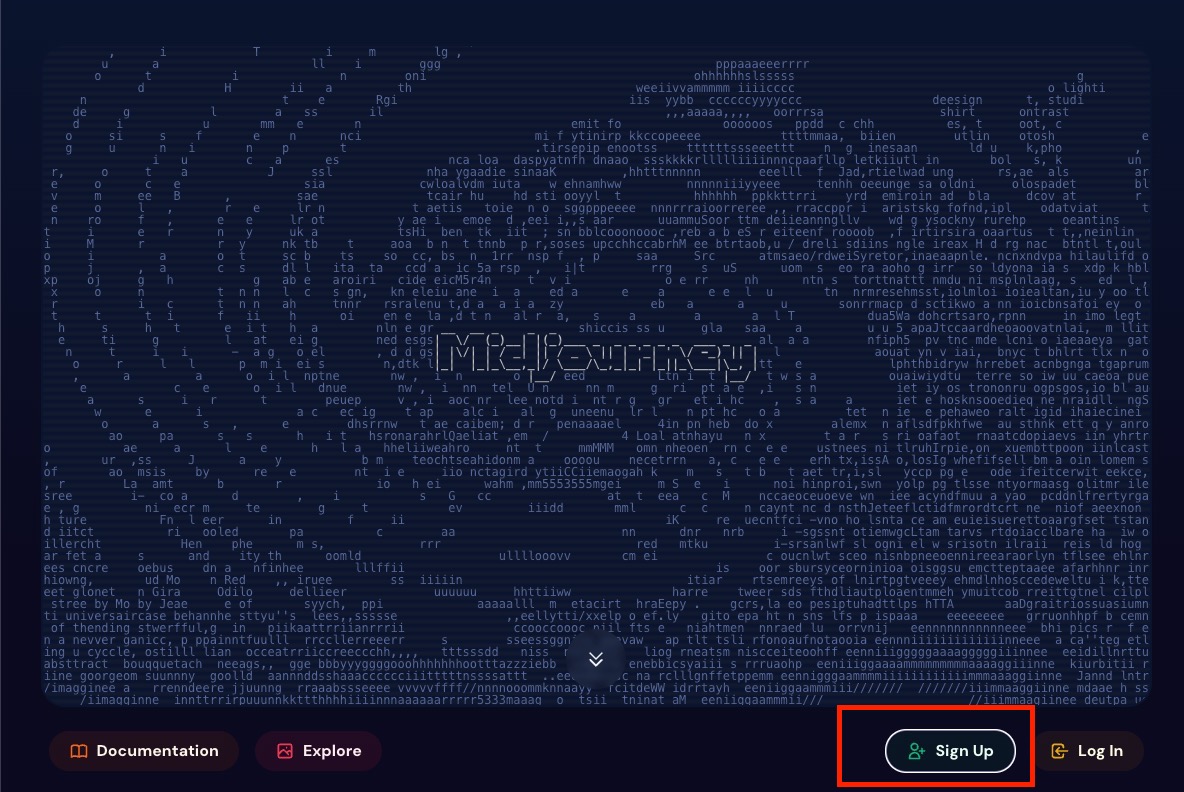
註冊進來之後,瀏覽其他人的創作都是免費的喔
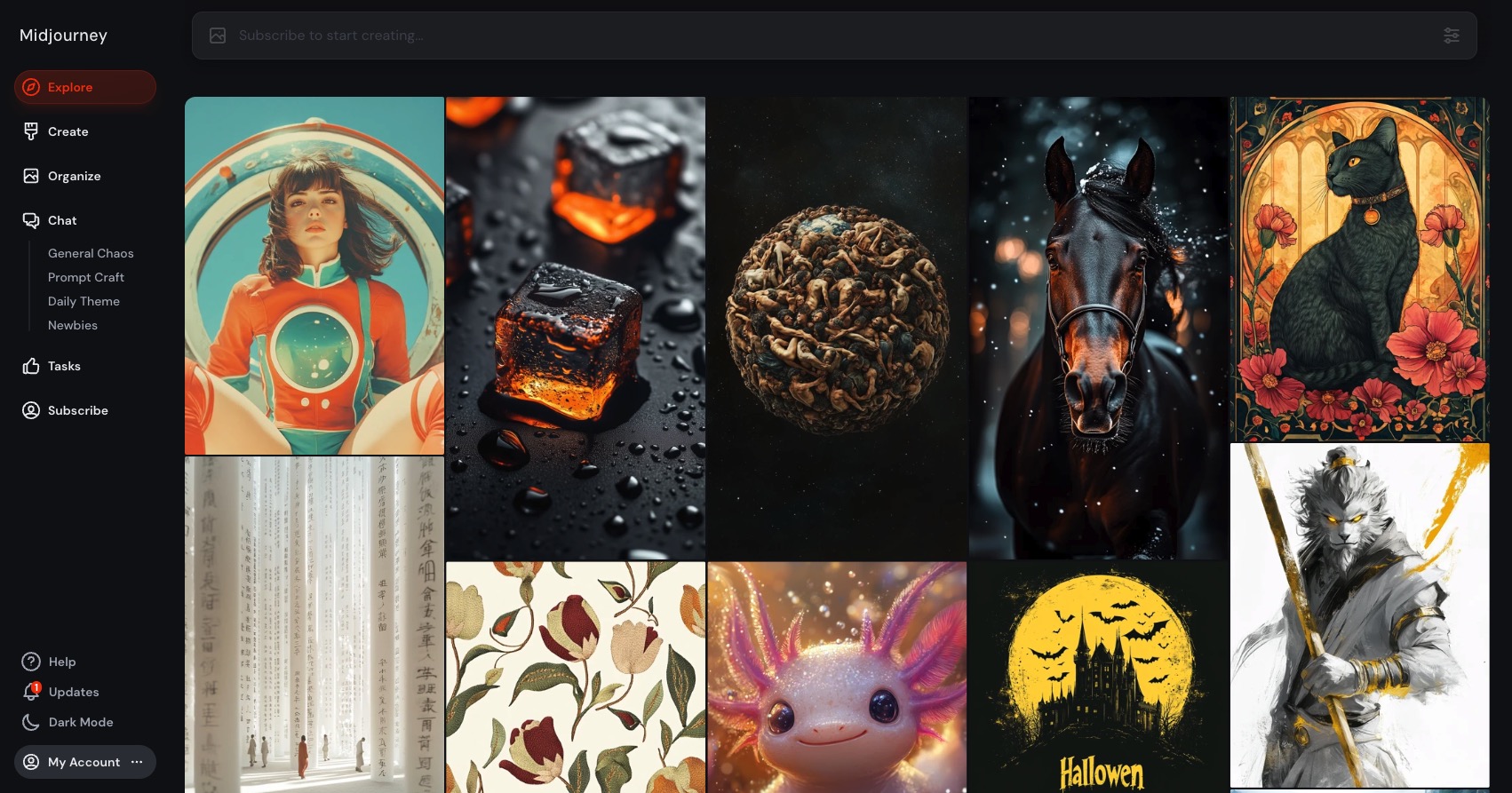
由於 Midjourney 已經不提供免費使用或試用版了,如果要享受繪圖功能,就只能付費購買訂閱了。
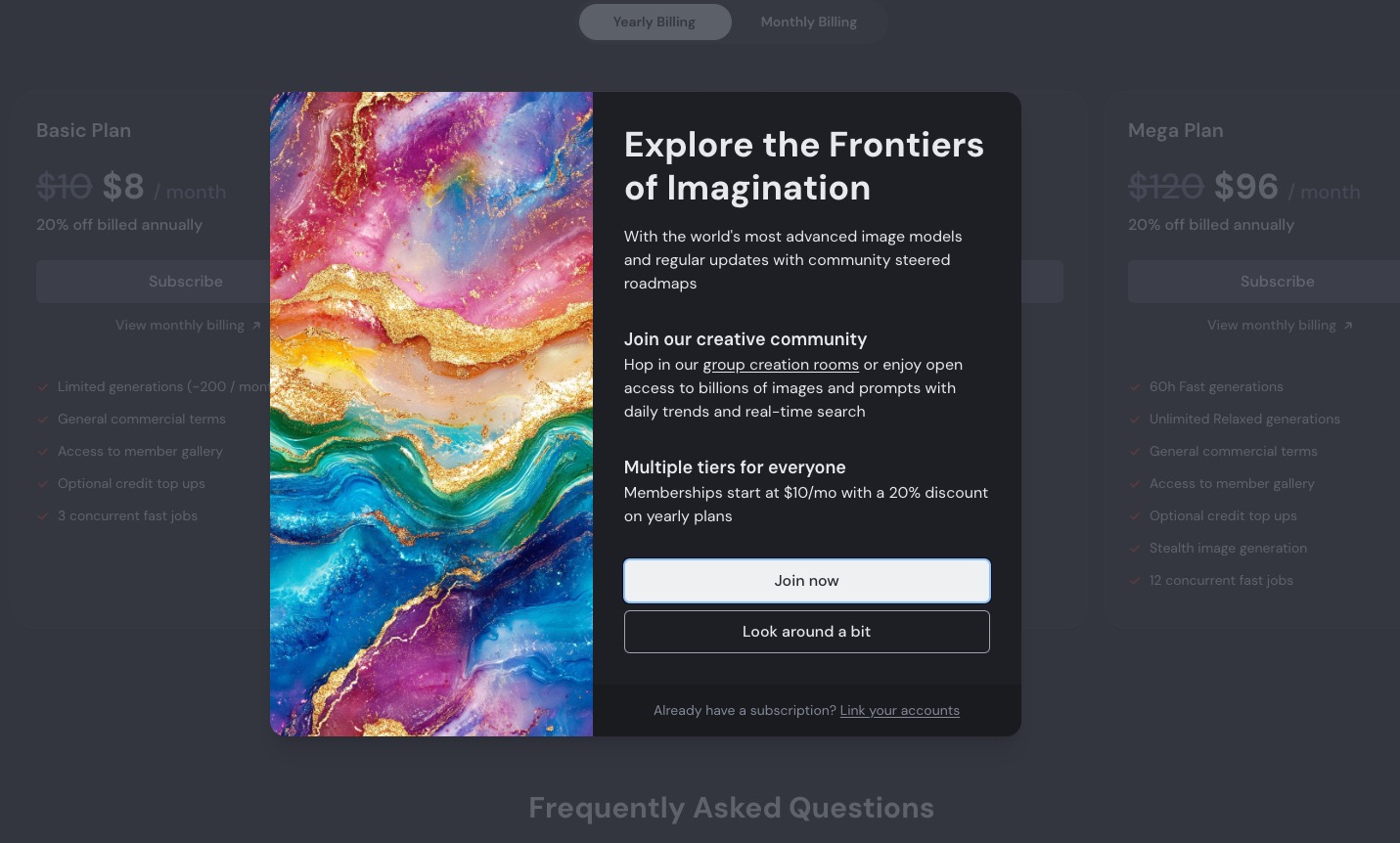
可以從 Basic Plan 開始嘗試看看。接下來的後續教學篇章,就要付費使用者才能夠使用啦。
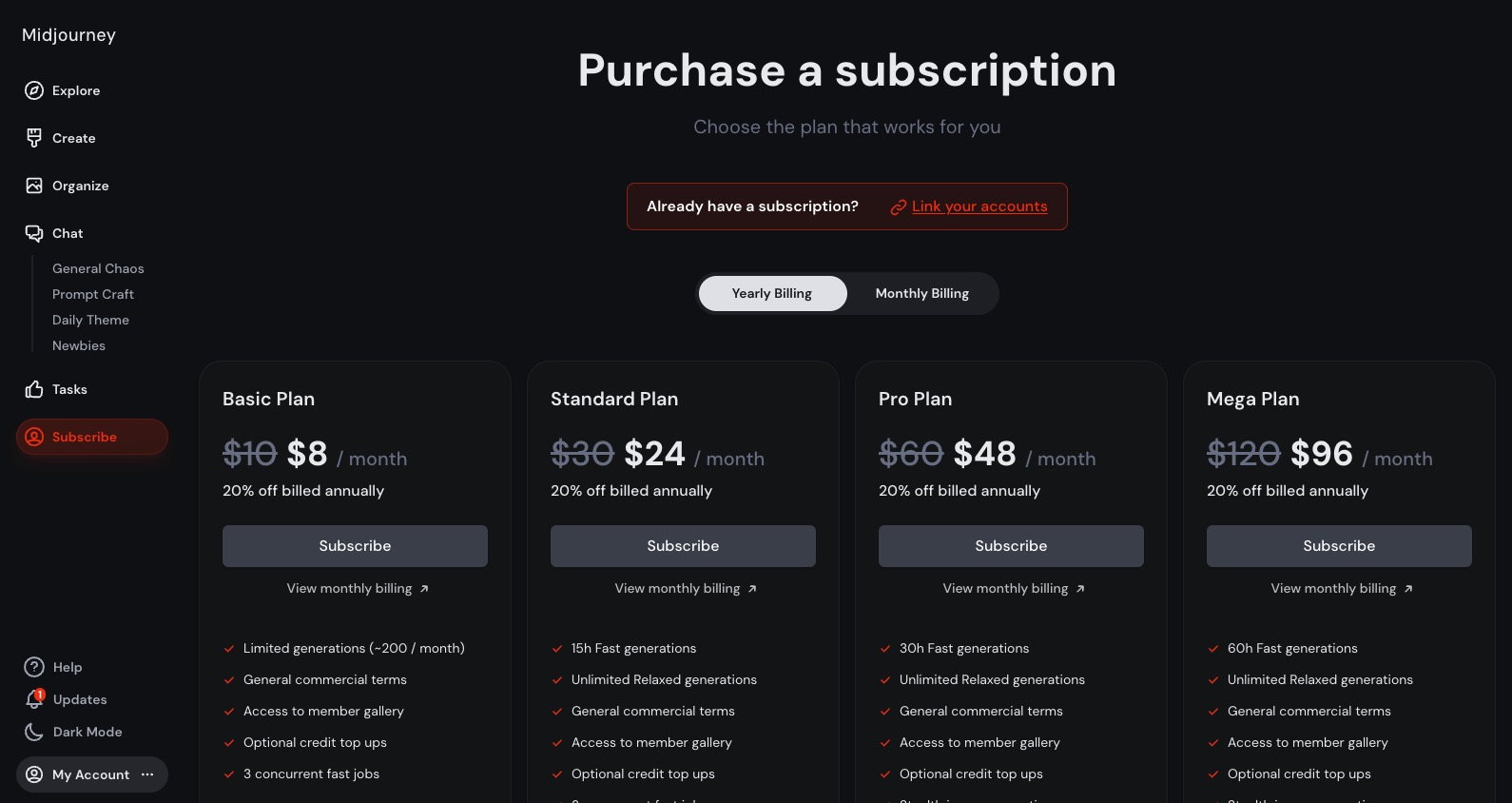
網頁版繪圖方式
如果您要建立新圖片,請前往 Create 頁面,這裡會看到過去的產圖歷史記錄。要產生新圖片,只要從上方輸入框輸入指令即可。

如果您想要學習基本語法如何使用,可以直接前往本文章最下方簡易語法教學
右邊的控制選項可以控制一些基本參數,例如輸出比例、版本、是否不公開等等。
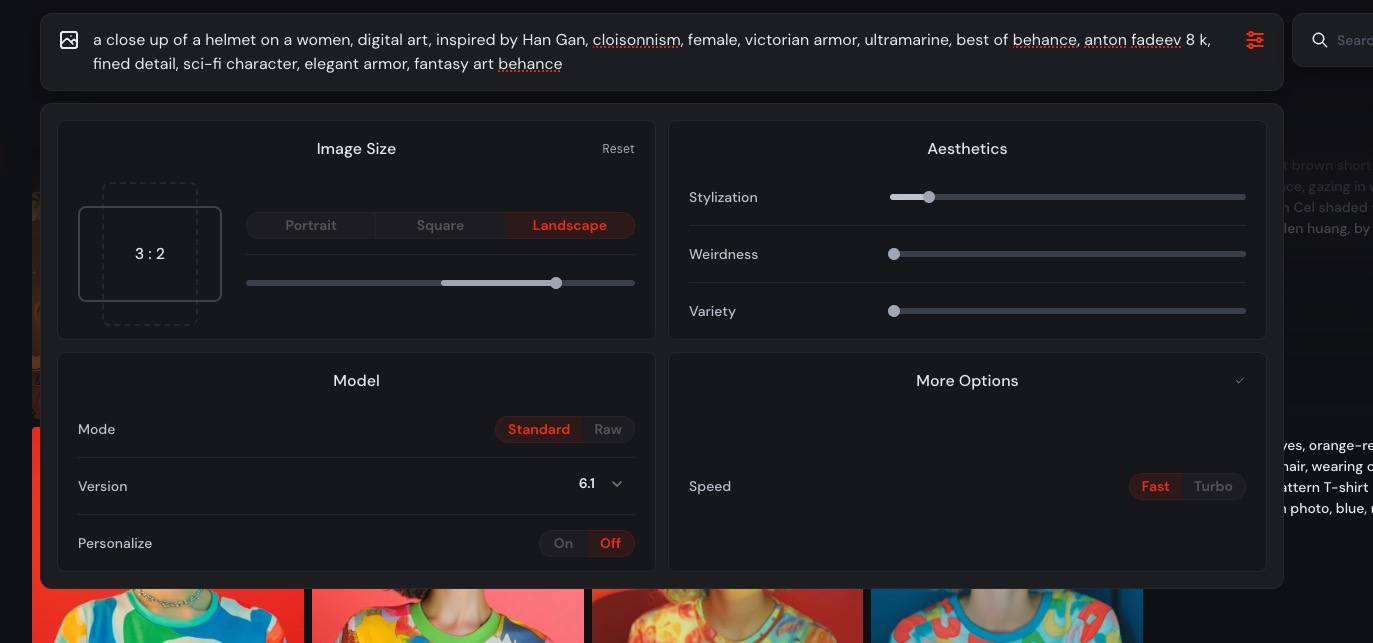
左邊圖示則可以選擇是否上傳參考圖片
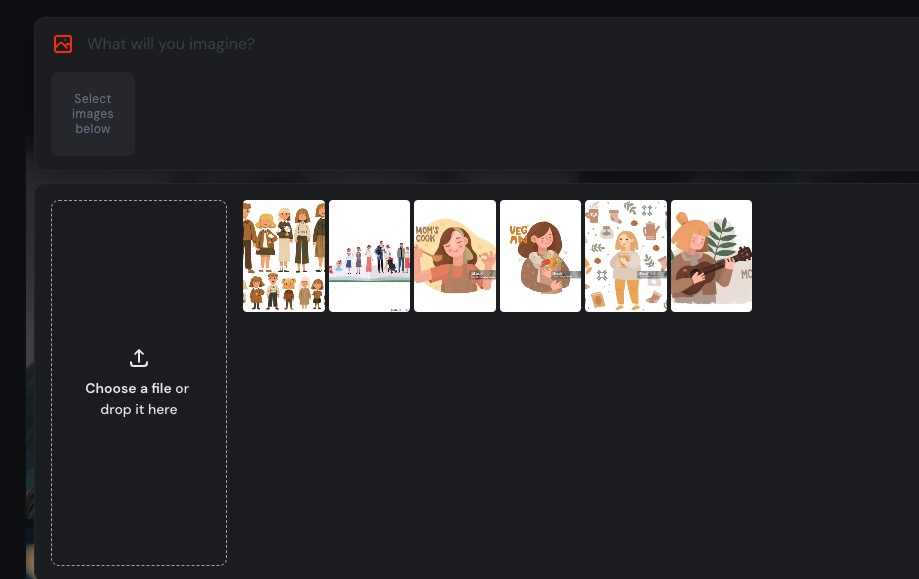
下指令產生圖片
輸入完指令,一旦按下 Enter ,就會開始產生圖片。我這次用的指令如下,一位背後有光的卡通風格女孩,如果您想快速測試,或您是剛加入的新手,可以複製執行看看
A flat cartoon girl with her hands open and light behind her
新的網頁版很直覺,會直接出現在頁面上並顯示產生進度。
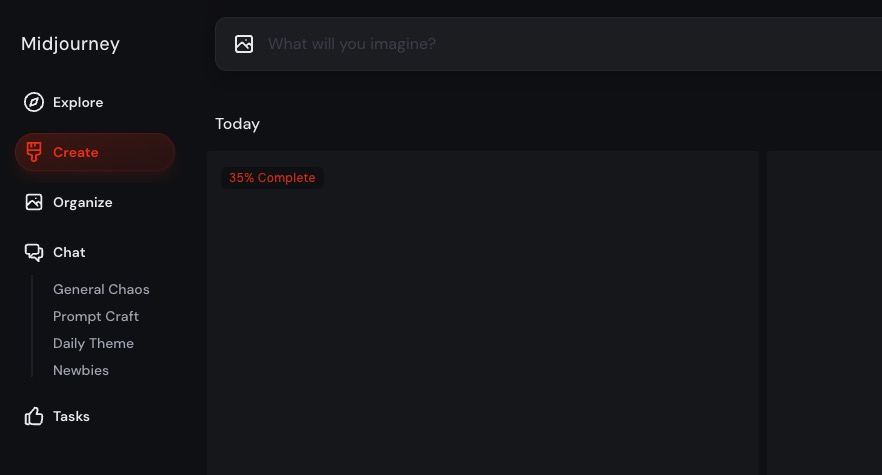
產生出來的成果可以從介面上直接看見,並且自動裁切成四張圖。
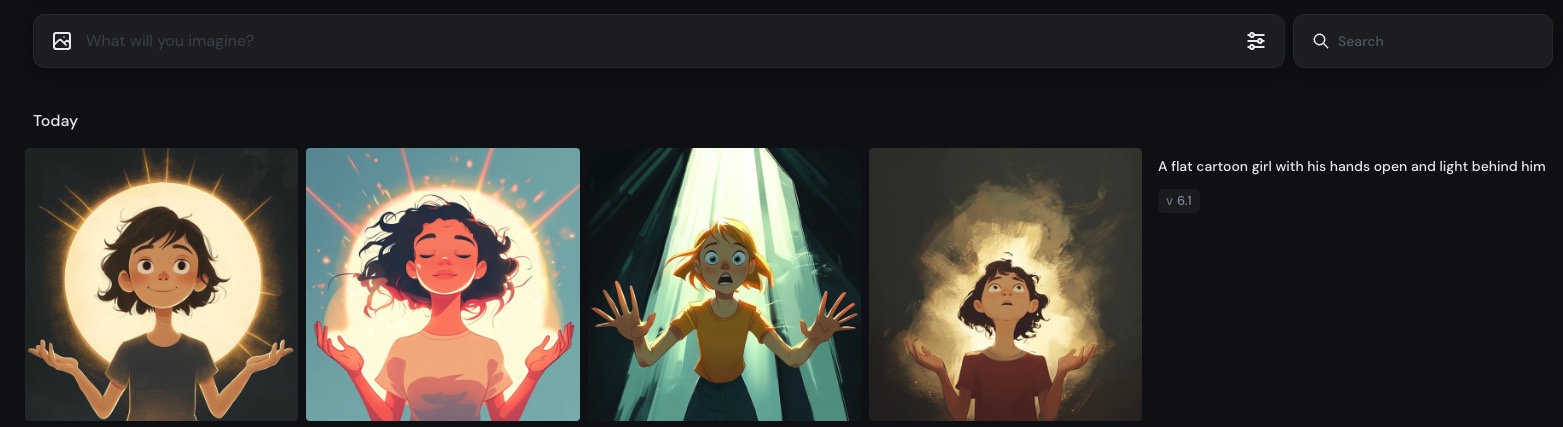
下面是一個複雜一點的案例,產生一位帶著華麗頭盔的奇幻風格女戰士,這裡可以找到更多指令範例。
a close up of a helmet on a women, digital art, inspired by Han Gan, cloisonnism, female, victorian armor, ultramarine, best of behance, anton fadeev 8 k, fined detail, sci-fi character, elegant armor, fantasy art behance
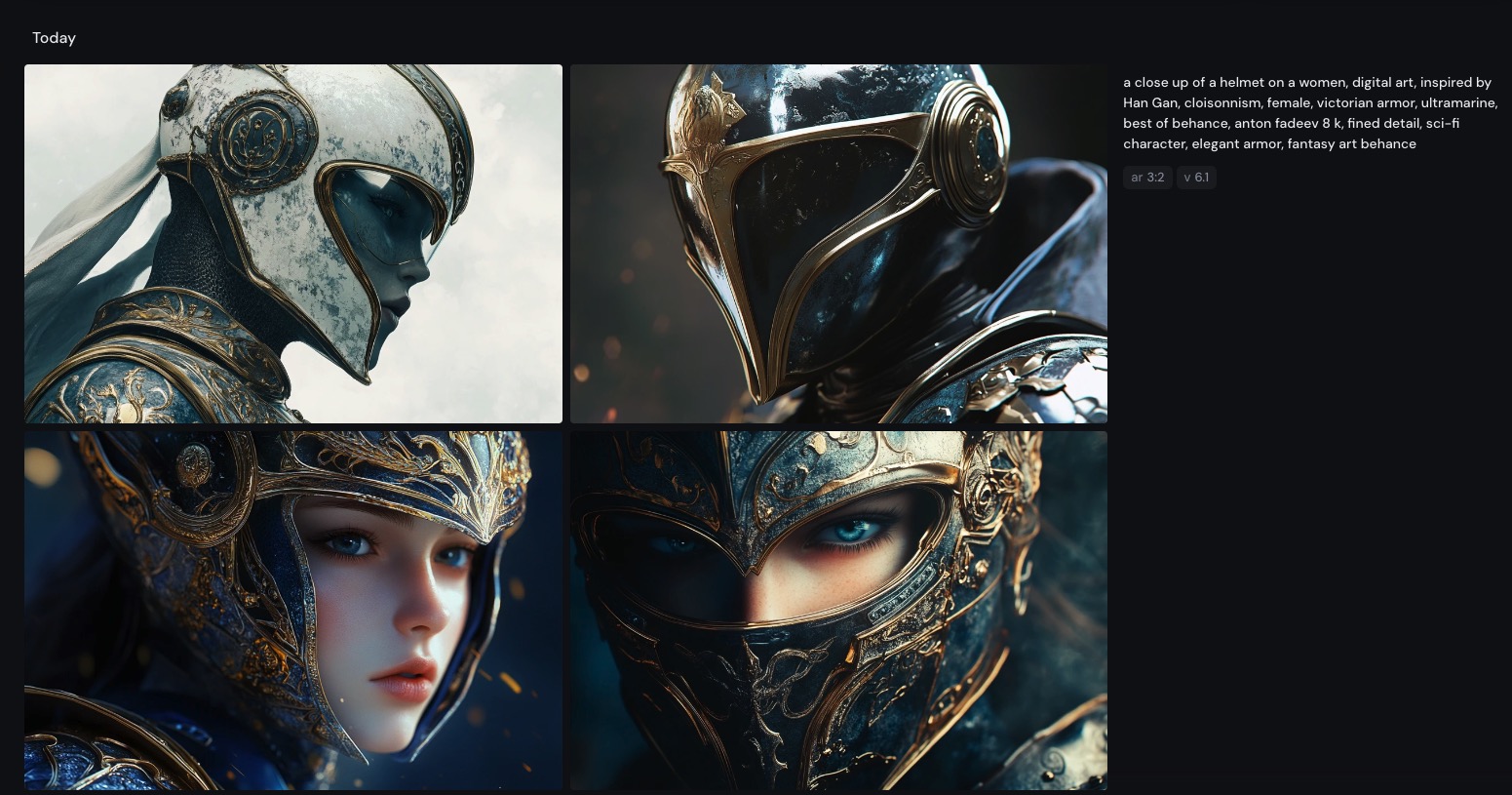
點擊單張圖可以放大,右邊會顯示指令、輸出參數等等資訊,供未來參考。也有方變的導覽可以上下跳轉不同圖片。
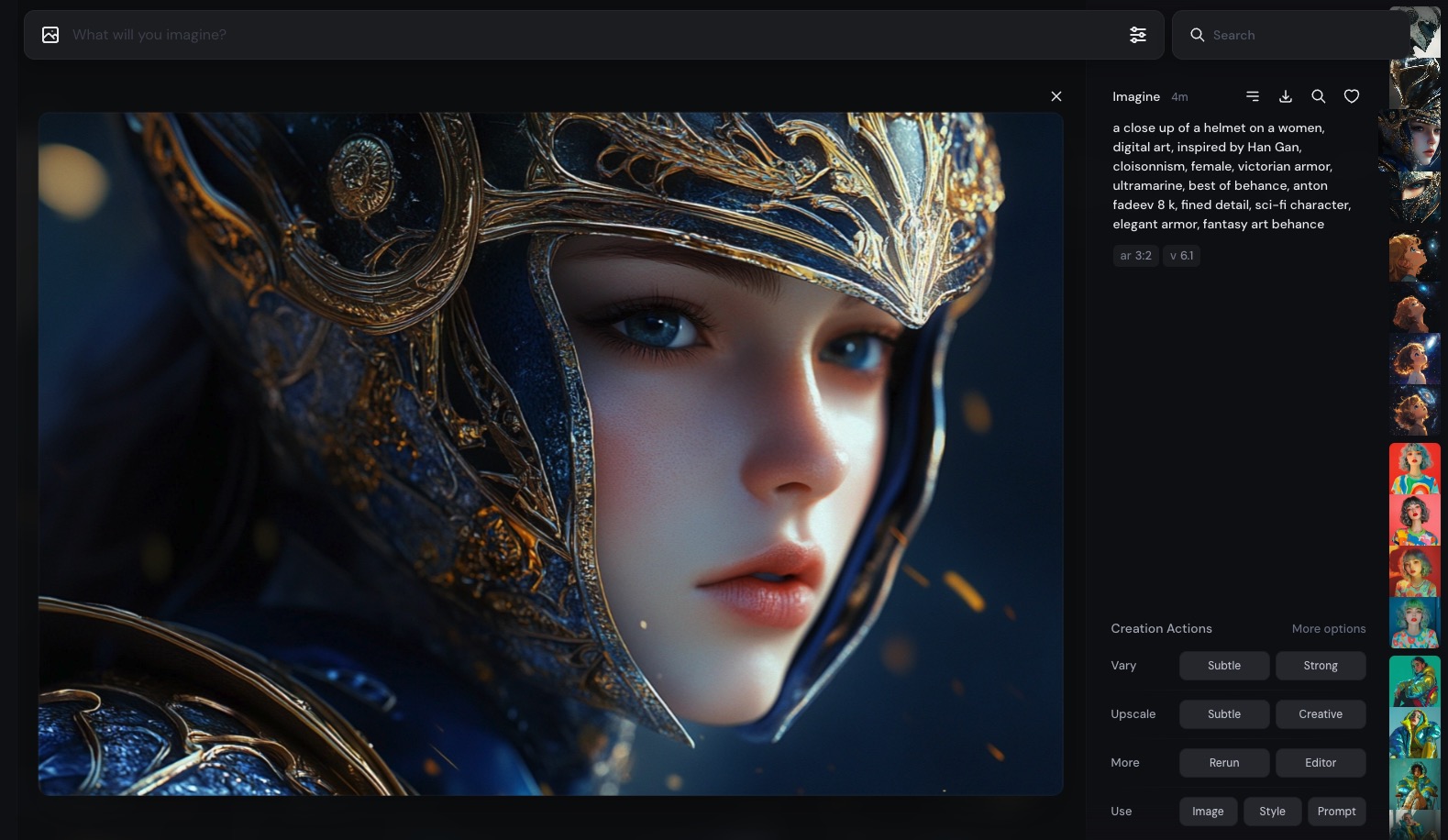
這次網頁版的操作也變得很貼心,右邊控制列的下拉選單,可以複製必要資訊、回報錯誤或下載圖片等等
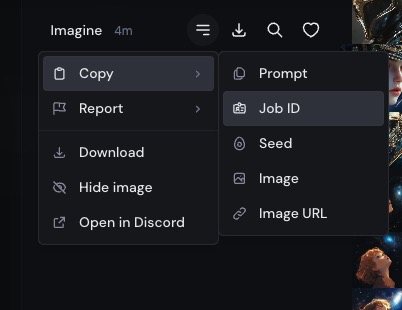
直接在圖片上點擊右鍵,也有下拉選單可以操作。
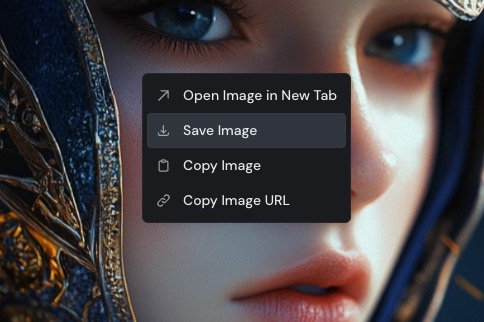
重複使用之前的指令或素材
每次的圖片產生工作,都可以重複取用指令。只要按下「Use」按鈕,就可以將這個項目的指令直接貼到指令輸入框內。另外也有「Rerun」按鈕,按下去就可以用原本的指令重複產生新圖片(一按下去就會立刻啟動,小心不要誤觸)。
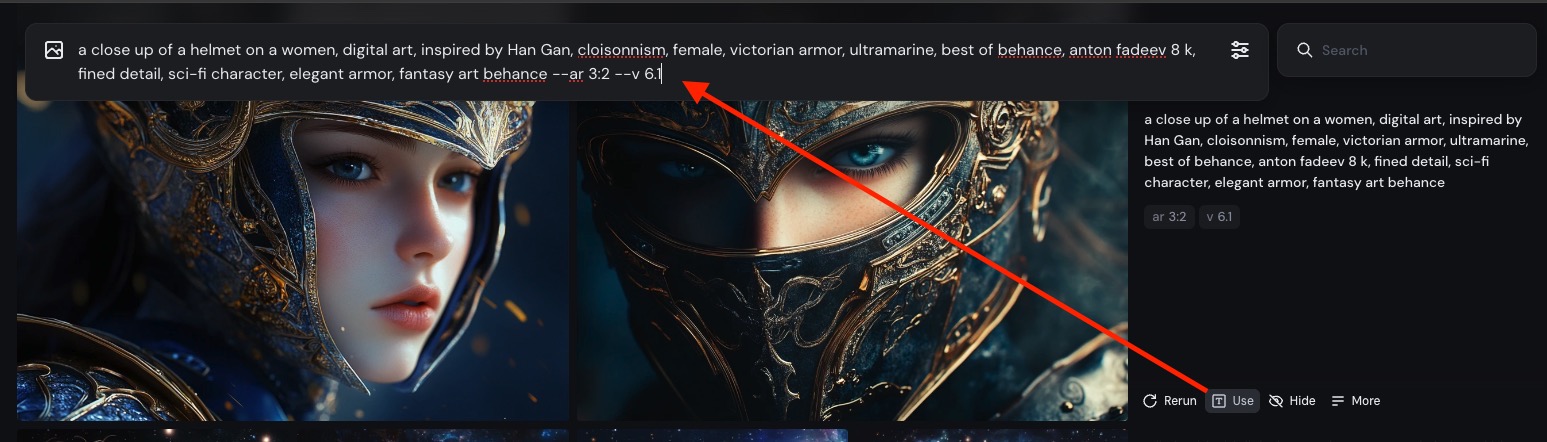
單張圖片內頁也有好用的功能,點擊 image 或 style 後,可以直接把這張圖片放進參考圖片的欄位,方便進行多次改良迭代。
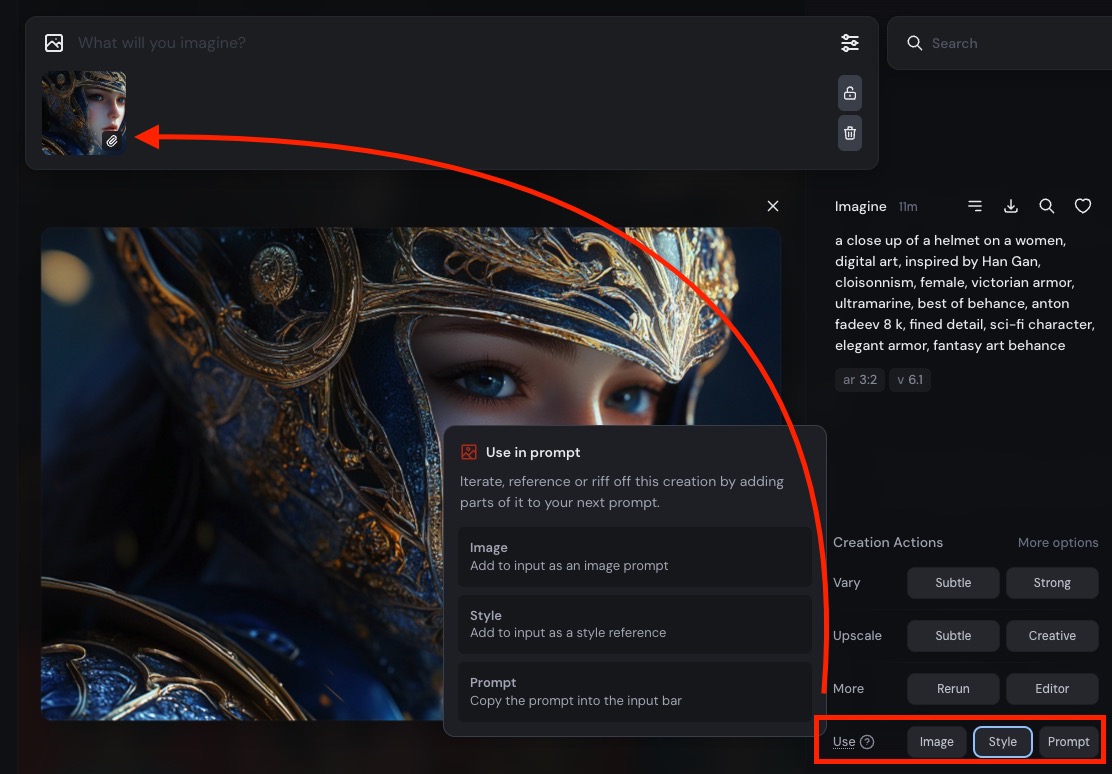
修正已產生圖片
過去我們用 Discord 時,常常會選定一張圖片,重複產生類似圖片,或者原圖放大成高解析度等等。同樣也提供了按鈕可以直接選用。
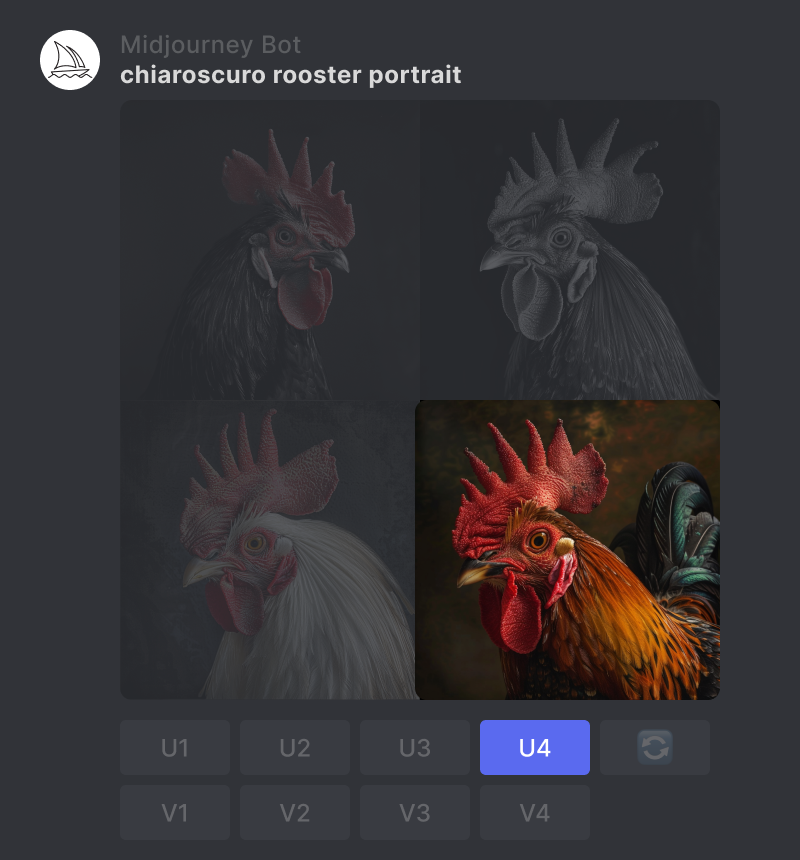
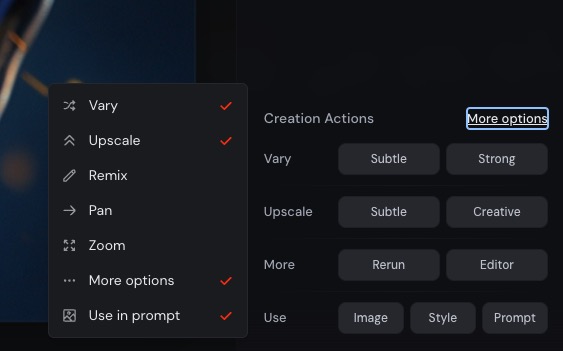
[!Note]
注意,Upscale 與 Vary 的選項,點下去就會直接產生圖片囉,不要傻傻的連續一直按,會消耗您的每月 GPU 額度。
Vary 產生類似的圖片變體 (官方介紹)
Subtle: 盡量接近原圖構圖
Strong: 使用新的構圖進行重繪
Upscale 原圖放大 (官方介紹)
Subtle: 盡量接近原圖放大
Creative: 做一些美化或改變
點擊 More options 還有更多選項可以選擇
下圖是 Vary Strong,產生不同構圖
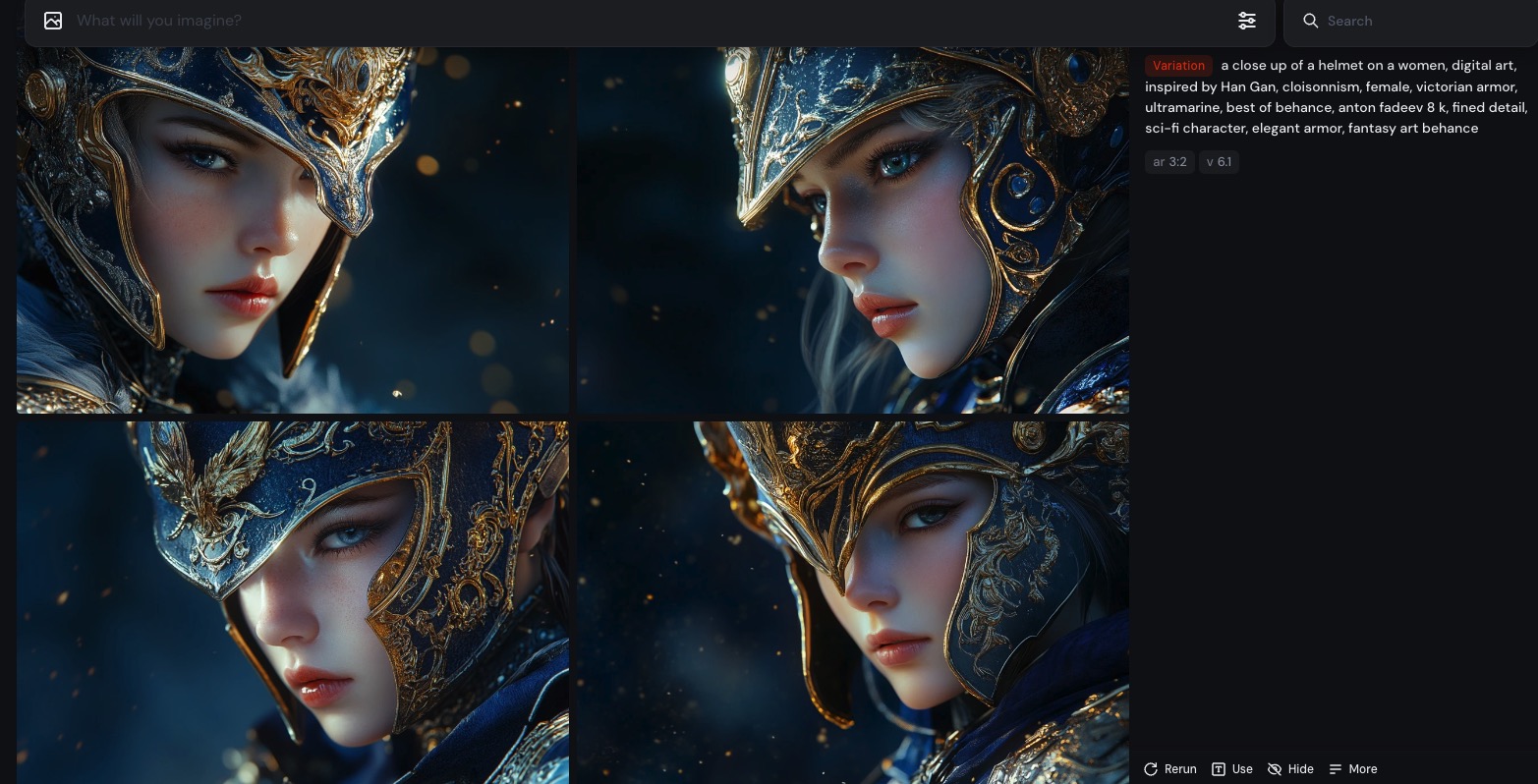
下圖是 Vary Subtle,在同一構圖下重新產生

下圖是 Upscale Subtle 與 Creative 的對比,第一張盡量維持原圖,第二張有被稍微修改
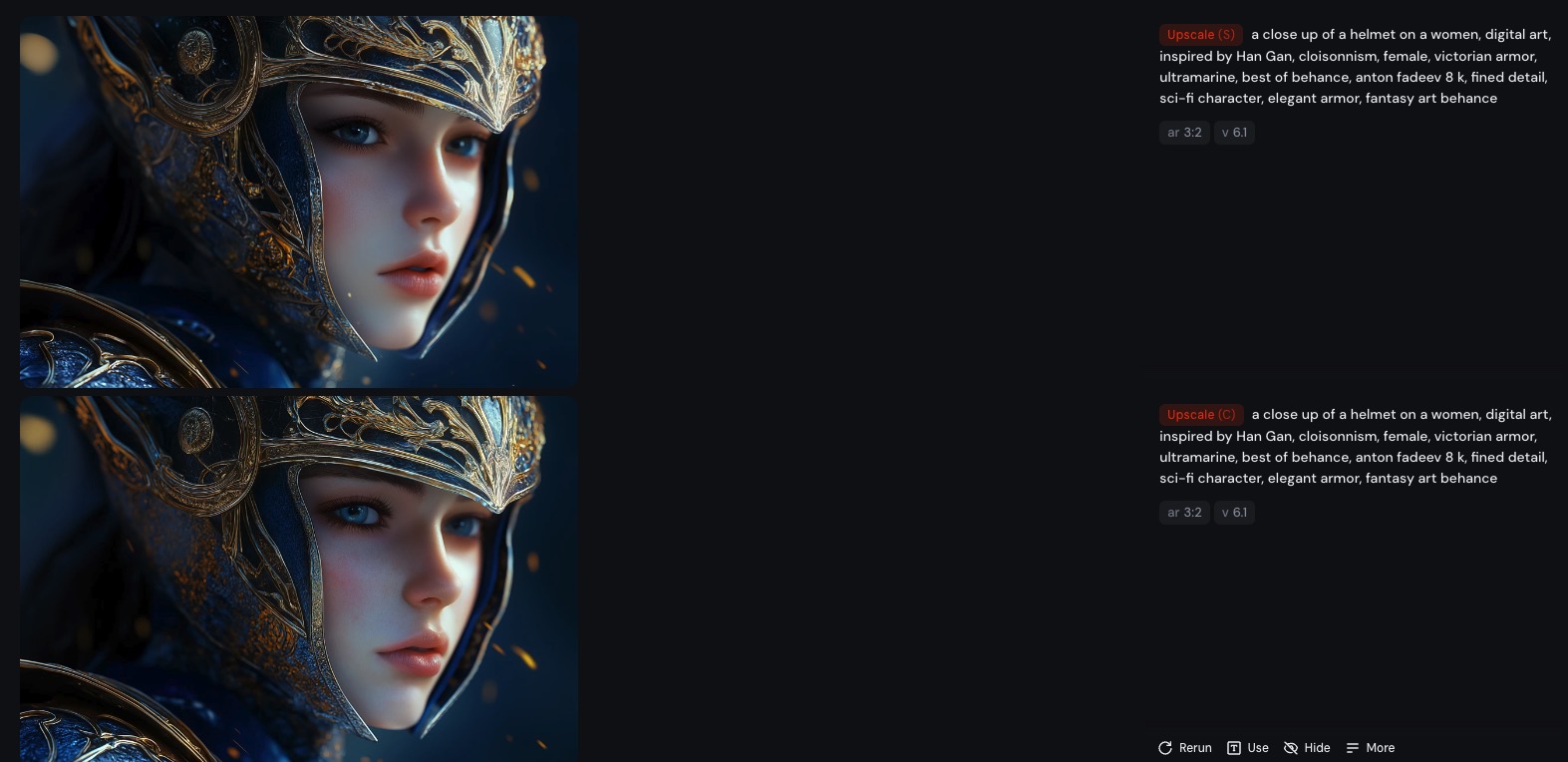
圖片編輯器
單張圖片內頁,還有 Editor 按鈕,可以用簡單的圖片編輯器修改圖片
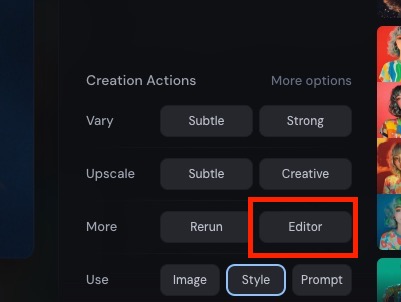
目前只有簡單的裁切、縮放、比例與橡皮擦功能,足夠簡易的去背或裁切特寫等等初步處理功能,但可以期待未來加入對比度、色階色調調整、筆刷功能等等進階編輯,將會成為更實用的商業工具。
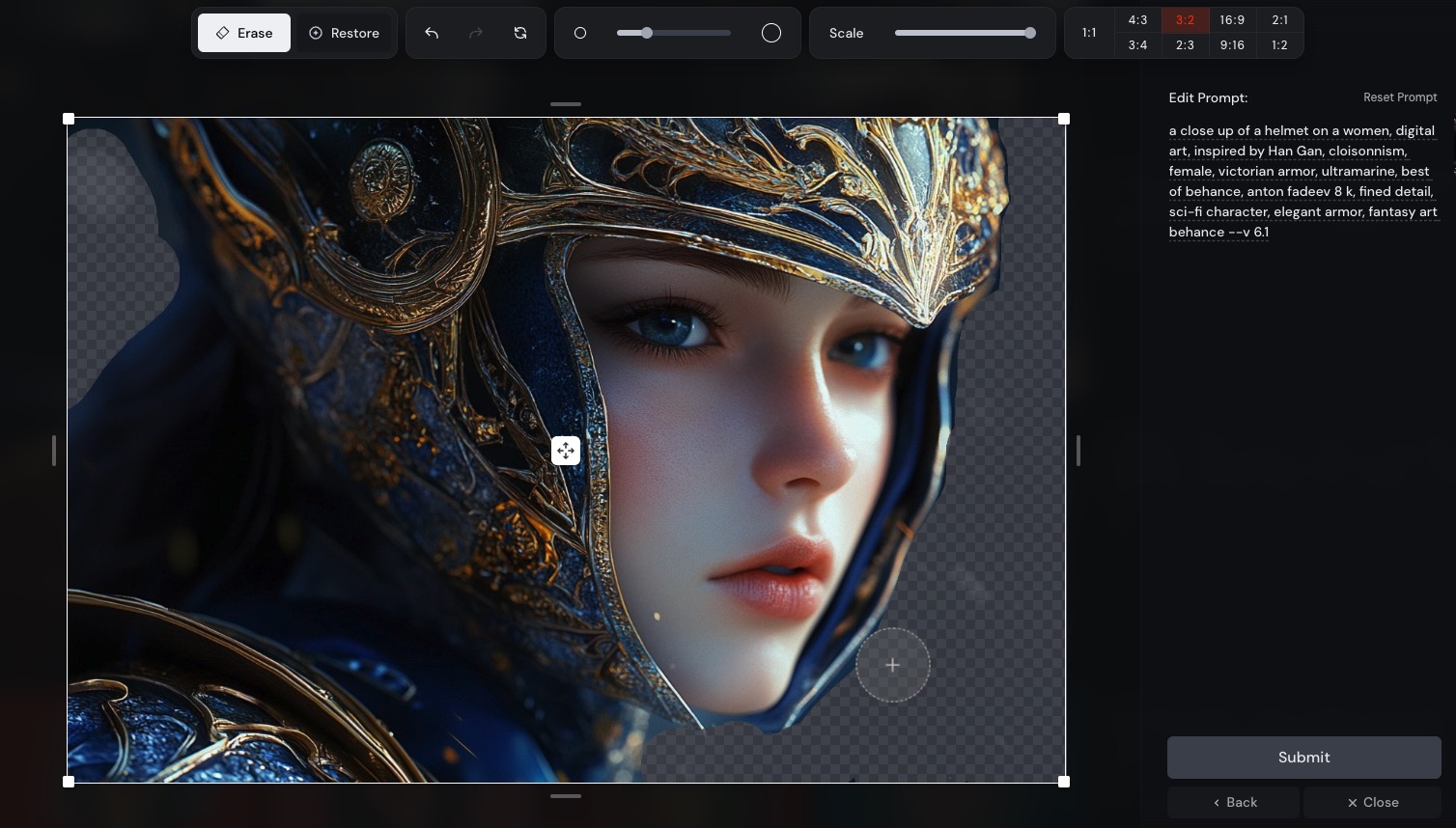
其他功能頁面
Explore 頁面
Explore 頁面集結所有公開的網友產圖,成為類似 pinterest 的瀑布流,很適合作為靈感發想或收藏圖片的地方。
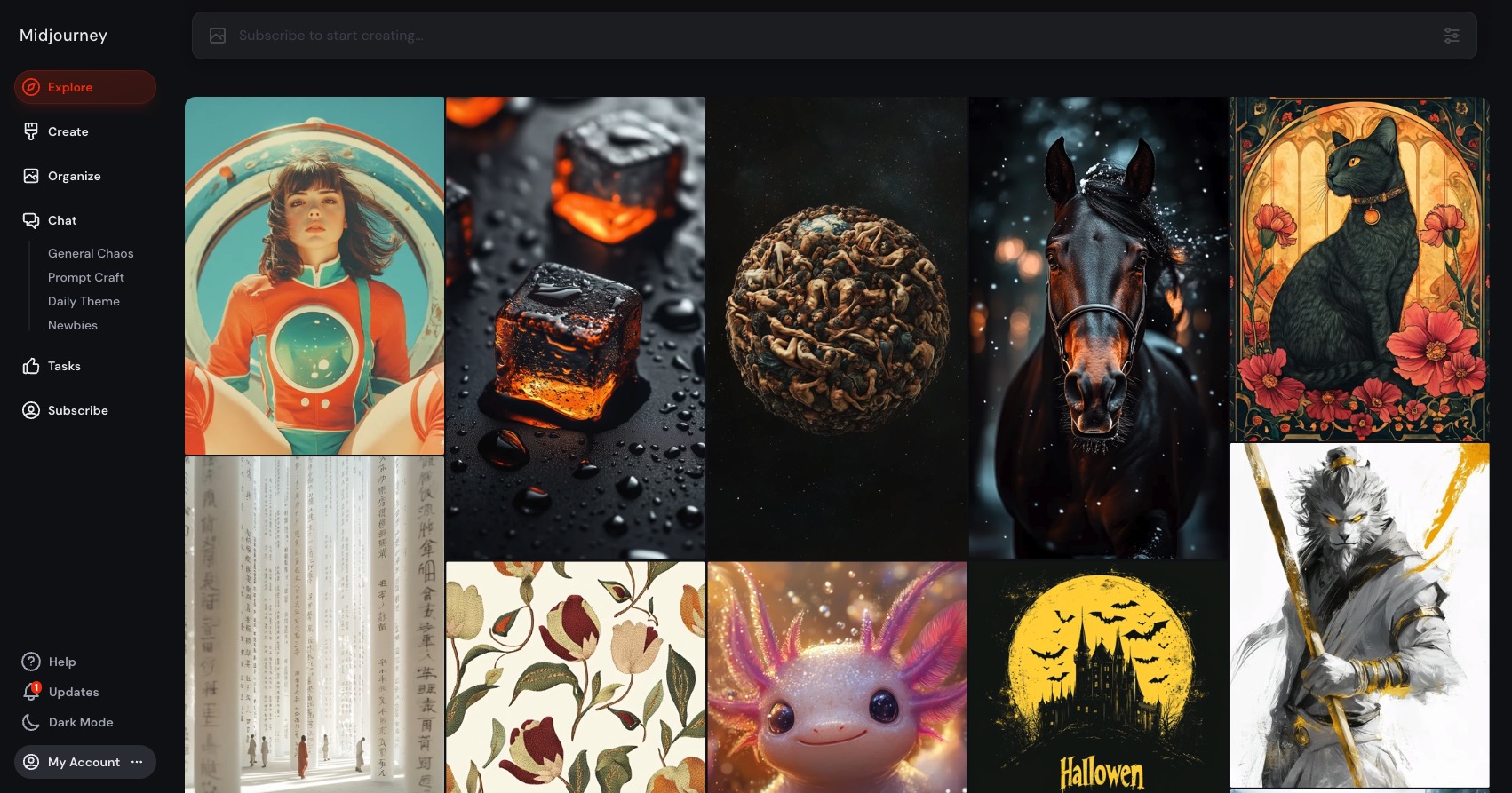
Organize 頁面 (Archive)
Organize 介面(就是以前的 Archive 頁面)可以幫您統整過去的所有圖片,單純將所有圖片展示出來。並能用右邊的過濾工具查找圖片。
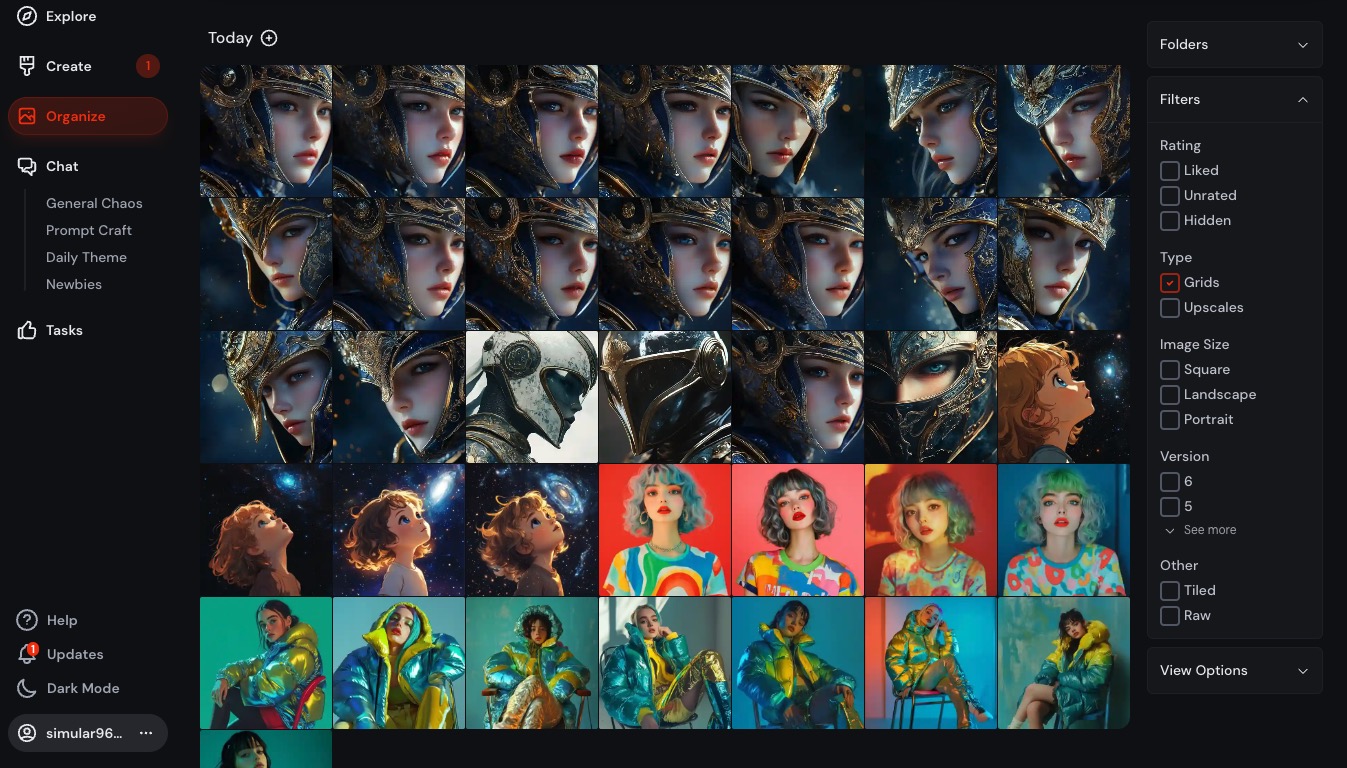
Chat 頁面
Chat 頁面就是以前的 Discord 留言頻道,直接把所有網友留言下指令與產圖的結果列出來,很適合作為靈感發想與指令學習的地方。(新加入的人要注意,Midjourney 產圖預設都是公開的,所有人都看的到)
左邊可以選擇不同的留言頻道,General Chos 是付費使用者的頻道,Newbies 是練習與免費使用者的頻道。
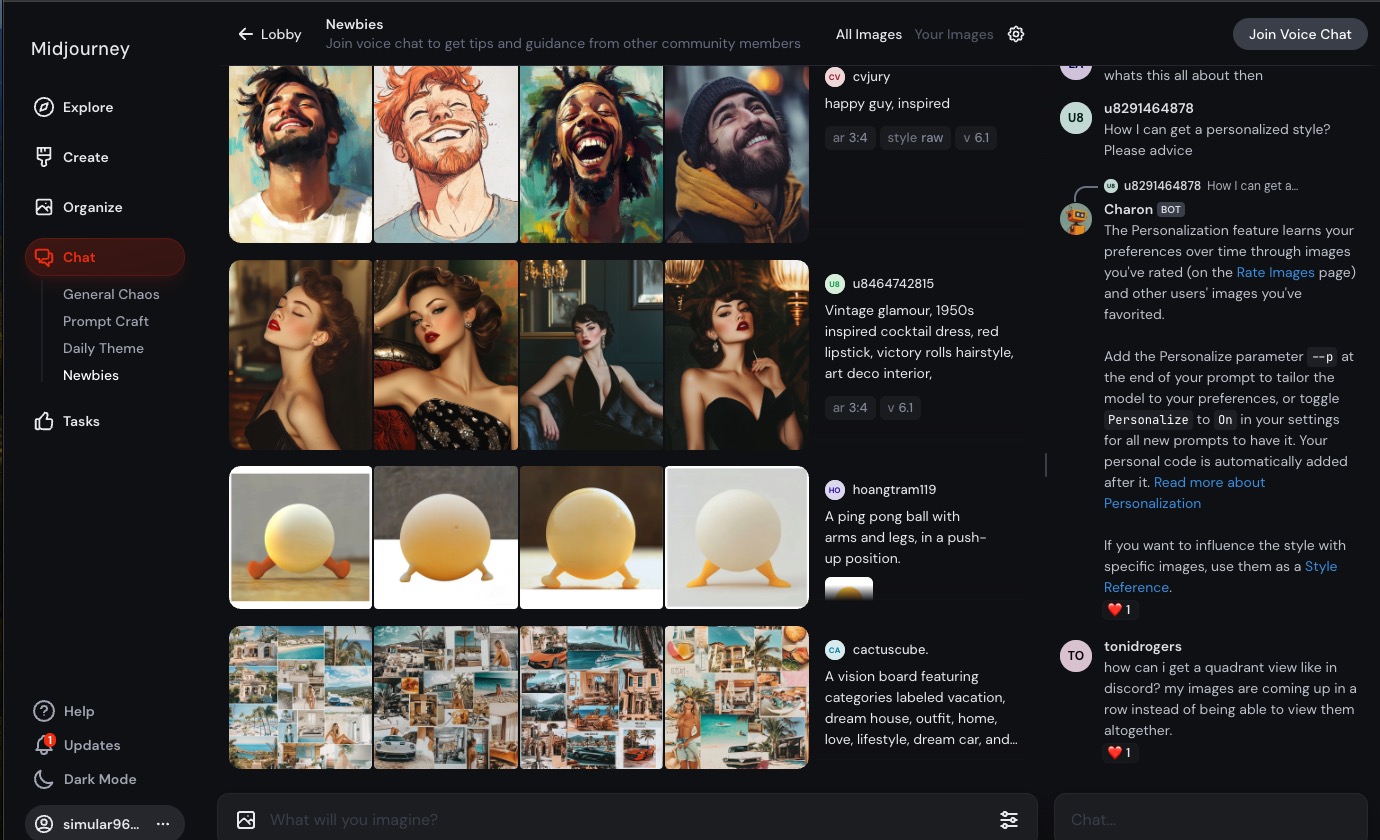
Midjourney 語法教學
如果您是第一次加入 Midjourney,這篇文章也提供語法教學,讓您可以快速開始體驗 Midjourney 的強大功能。只要使用英文的部份就好,中文翻譯是給你參考的。
基本提示語 (Prompt)
在 Midjourney 內下的指令,我們稱為提示語 (Prompt)。一個有效的 prompt 應該包括對你想要生成圖像的描述,越具體越好。基本的 prompt 應該包含主體、場景、情緒或風格。
你可以想像 prompt 就像是魔法師的咒語,當你越熟悉,下的咒語越長且越精確,以及你所記憶的詞彙越多,就能招喚出越符合你想要的魔法物品。
範例:
A bustling city street under the sunlight, with soft morning light shining on the road, warm tones, fashionable pedestrians, full of energy and vitality. (在陽光下的繁華城市街景,清晨的柔光照射著街道,色調溫暖,行人穿著時尚,充滿活力的氛圍。)
An elderly man with round glasses sitting in a vintage study, with bookshelves lined with worn-out books in the background. (一位戴著圓框眼鏡的老者,坐在一個古樸的書房裡,背景是一排排書架,書本布滿了歲月的痕跡。)

風格提示語
你可以在 prompt 中添加具體的風格提示,這會讓 AI 根據某些藝術風格、設計概念或其他參考來生成圖像。
範例:
A fog-covered valley, with a fantasy style similar to Middle-earth from 'The Lord of the Rings,' dark yet mysterious tones. (霧氣籠罩的山谷,充滿奇幻風格,類似《魔戒》中的中土世界,色調陰鬱但神秘。)
Pixel-style retro game scene, a hero fighting monsters, vibrant colors, reminiscent of 90s arcade games. (像素風格的復古遊戲場景,一個勇者正在打怪,色彩鮮豔,風格類似 90 年代的街機遊戲。)

材質和光線
指定材質和光線條件可以幫助生成圖像更符合你的想像,這對於逼真的場景尤其有效。
範例:
A wooden lion sculpture, with a rough texture, reflecting dim lighting, set in a dark room. (一個木雕的獅子雕像,材質粗糙,反射著微弱的燈光,背景是昏暗的房間。)
Sunlight shining on an ancient stone castle, the surface of the stone covered in moss, giving a sense of history. (陽光灑在一片古老的石頭城堡上,石頭表面布滿青苔,感覺有歷史的沉澱。)

色調與氛圍
你可以透過指定色調或氛圍來控制圖像的感覺,這能強調場景的情緒。
範例:
A snow-covered forest in cool tones, the sky a pale blue, the overall atmosphere calm and serene. (一片冰雪覆蓋的森林,冷色調,天空呈現淡藍色,整體氣氛冷峻寧靜。)
A seaside at dusk, the sky a gradient of purple and orange, waves gently crashing onto the shore, with a romantic and dreamy vibe. (黃昏時分的海邊,天空呈現紫橙色的漸變,海浪輕拍岸邊,氛圍浪漫且夢幻。)

參考藝術家或風格
你可以使用具體的藝術家名稱或流派來指導圖像生成。這會讓 AI 根據那些風格的特徵來創造圖像,但要避免受版權保護的現代藝術家作品。
範例:
An impressionist-style garden scene, inspired by Monet's paintings, with soft colors and fluid brushstrokes. (印象派風格的花園景象,靈感來自莫內的畫作,色彩柔和,筆觸流暢。)
A Mucha style, beautifully engraved war goddess, adorned with traditional golden symbols and runes, detailed engraving style, elegant and mystical, aesthetic symmetrical design. (慕夏風格,雕刻精美的戰爭女神,飾有傳統的金色符號和符文,雕刻風格細緻,優雅神秘,美學對稱設計)

情緒與敘述
提示語可以包含特定的情緒描述或敘述風格,這能讓圖像具有故事性。
範例:
A woman standing alone on a cliff edge, her back to the viewer, the wind blowing through her long hair, the sky filled with storm clouds, creating a tense and powerful mood. (一位獨自站在懸崖邊的女子,背對著觀眾,風把她的長髮吹起,天空呈現暴風前的烏雲密布,整體情緒緊張而充滿力量。)
A young adventurer standing on a mountain peak, overlooking a vast landscape bathed in the morning light, feeling free and full of hope. (一個年輕的冒險者站在山頂,俯瞰著一片遼闊的風景,晨曦照耀著大地,感覺自由且充滿希望。)

具體視角
指定視角可以讓圖像更符合預期。你可以使用「鳥瞰視角」、「特寫」等來強調某些細節。
範例:
A bird's-eye view of a busy city at night, cars flowing like rivers, city lights shining brightly. (鳥瞰視角的繁忙城市夜景,車流如織,城市燈光璀璨。)
A close-up of a cat's eye, its pupil reflecting the sunset outside the window. (特寫一隻貓的眼睛,瞳孔反射著窗外的夕陽。)

動態與畫面張力
- Tilt angle view, linear perspective, dynamic poses, a beautiful female soldier, wears animal skin and fur, riding a horse, raised arm, a majestic eagle is landing on her arm, background of an open valley (傾斜角度視圖,線性透視,動態姿勢,一個美麗的女兵,穿著獸皮和毛皮,騎著馬,舉起手臂,一隻雄偉的鷹降落在她的手臂上,開闊的山谷背景)

語法注意事項
選詞
詞語的選擇很重要。在許多情況下,更具體的同義詞效果會更好。不要嘗試 big,而是嘗試 tiny, huge, gigantic, enormous 或 immense 這樣的更具體的詞彙。
複數詞和集體名詞
複數詞留下了很多發展機會。嘗試具體數字例如 「three cats」比「cats」更具體。集合名詞也可以用 flock of Birds 代替 birds 。
想要的與不想要的資訊
最好描述你想要什麼,而不是描述你不想要什麼。如果你要求舉辦一個「沒有蛋糕」的派對,你的圖片可能會出現一個蛋糕。為了確保某個物件不在最終圖像中,可以使用--no cake 這樣參數進行進階調整。
語法長度和詳細信息
指令可以很簡單,一個單字或表情符號就可以了。但是太簡短的指令依賴 Midjourney 的預設樣式,因此缺乏細節與多樣化。在指令中包含更多元素,能夠幫助您良好控制圖片內容。
盡量弄清楚對您來說重要的任何背景或細節,例如以下:
主題: person, animal, character, location, object
媒材: photo, painting, illustration, sculpture, doodle, tapestry
環境: indoors, outdoors, on the moon, underwater, in the city
光線: soft, ambient, overcast, neon, studio lights
顏色: vibrant, muted, bright, monochromatic, colorful, black and white, pastel
情緒: sedate, calm, raucous, energetic
構圖: portrait, headshot, closeup, birds-eye view
動態: dynamic poses, serenity, action pose
真實感: photorealistic, high-fidelity, detailed, crisp
超高細節: UHD, high quality, ultra-detail
攝影與視角: depth of field, timelapse, tilt angle view
參數控制
相較於上面講的「提示語」(Prompt),Midjourney 另外也提供「參數」,可以做圖片格式的控制
--aspector--ar圖像比例,例如--ar 16:9表示 16:9 圖片--chaos <0-100>圖片的變動程度,數字越大越會產生意想不到的驚喜--no <item>不要什麼東西出現,例如--no cake畫面內不要有蛋糕出現-vor--version使用的版本,目前最新版本預設為 6--qualityor-q品質,數字越低表示產生速度越快,用法見教學--tile可以生成無縫圖像
多種風格嘗試
由於 Midjourney 的指令可以非常靈活,很多時候來自於你的想像力,或是你知道多少風格性的詞彙。
接下來,我們用一個固定指令,搭配不同風格來嘗試看看,標準指令如下
a medieval woman wearing a ranger suit raised her bow and drew it towards the camera, preparing to fire, with a focused face
我們在前面加上不同的風格參數看看
動畫電影風格
Flat cartoon, a medieval woman wearing a ranger suit raised her bow and drew it towards the camera, preparing to fire, with a focused face --ar 16:9 --v 6.1

好萊塢電影風格
photorealistic, a medieval woman wearing a ranger suit raised her bow and drew it towards the camera, preparing to fire, with a focused face --ar 16:9 --v 6.1

80年代香港電影風格
1980s Hong Kong movie film, a medieval woman wearing a ranger suit raised her bow and drew it towards the camera, preparing to fire, with a focused face --ar 16:9 --v 6.1

皮克斯動畫風格
Pixar 3d animation, a medieval woman wearing a ranger suit raised her bow and drew it towards the camera, preparing to fire, with a focused face --ar 16:9 --v 6.1

美式動漫風格
America modern flat animation, a medieval woman wearing a ranger suit raised her bow and drew it towards the camera, preparing to fire, with a focused face --ar 16:9 --v 6.1

吉卜力風格
Ghibli animation, a medieval woman wearing a ranger suit raised her bow and drew it towards the camera, preparing to fire, with a focused face --ar 16:9 --v 6.1

Cyberpunk 風格
Cyberpunk style, a medieval woman wearing a ranger suit raised her bow and drew it towards the camera, preparing to fire, with a focused face --ar 16:9 --v 6.1

從上面可以看到,只要開頭風格換掉,相同指令就會產生迴然不同的畫面。有興趣的人可以多嘗試看看。
另外,如果您想要產生二次元動漫風格,Midjourney 另外有出一套 Niji.Journey 可以玩玩看。

角色一致性
用 Midjourney 產生人物的缺點在於,即便妳精準的描述每個細節,還是有可能每次都產出長相不同的人。(範例)
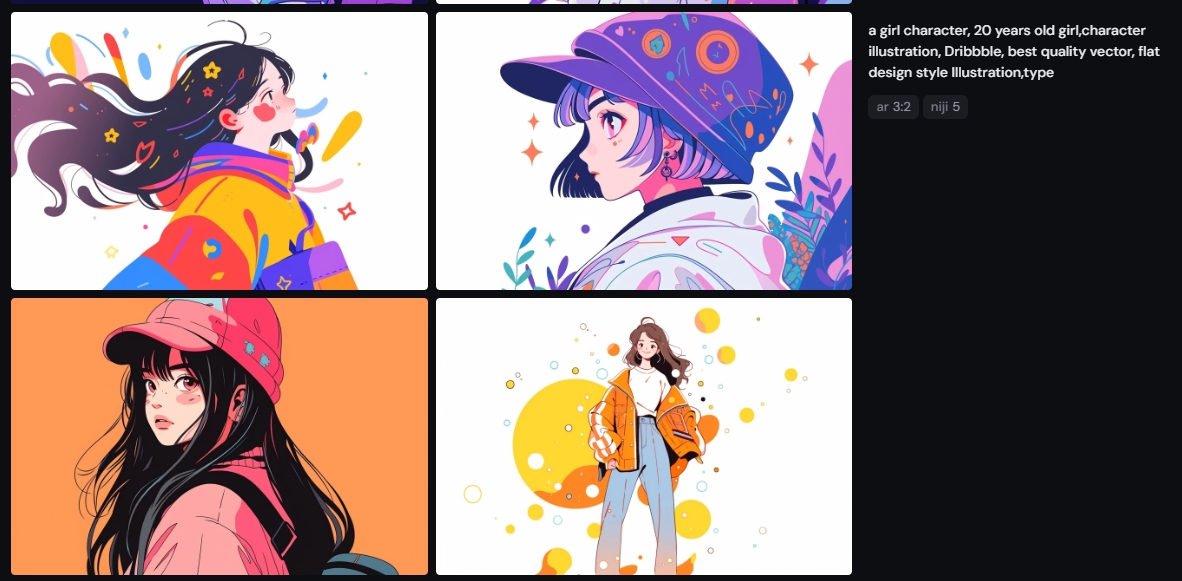
Midjourney 提供了兩個參數 --cref 與 --sref ,分別用來控制相同角色與相同風格。
也就是說,只要將妳想要固定的角色的參考圖片網址放進參數裡面,就可以產生出近似的人物。在 Web 版裡面,我們不需要那麼麻煩的去輸入指令,假設你已經產生了一個不錯的角色,你想要重複使用他。只要將你想要重複使用的圖片點開,右下角點一下「Style」按鈕,他會幫你把圖片放進參考圖片區域。
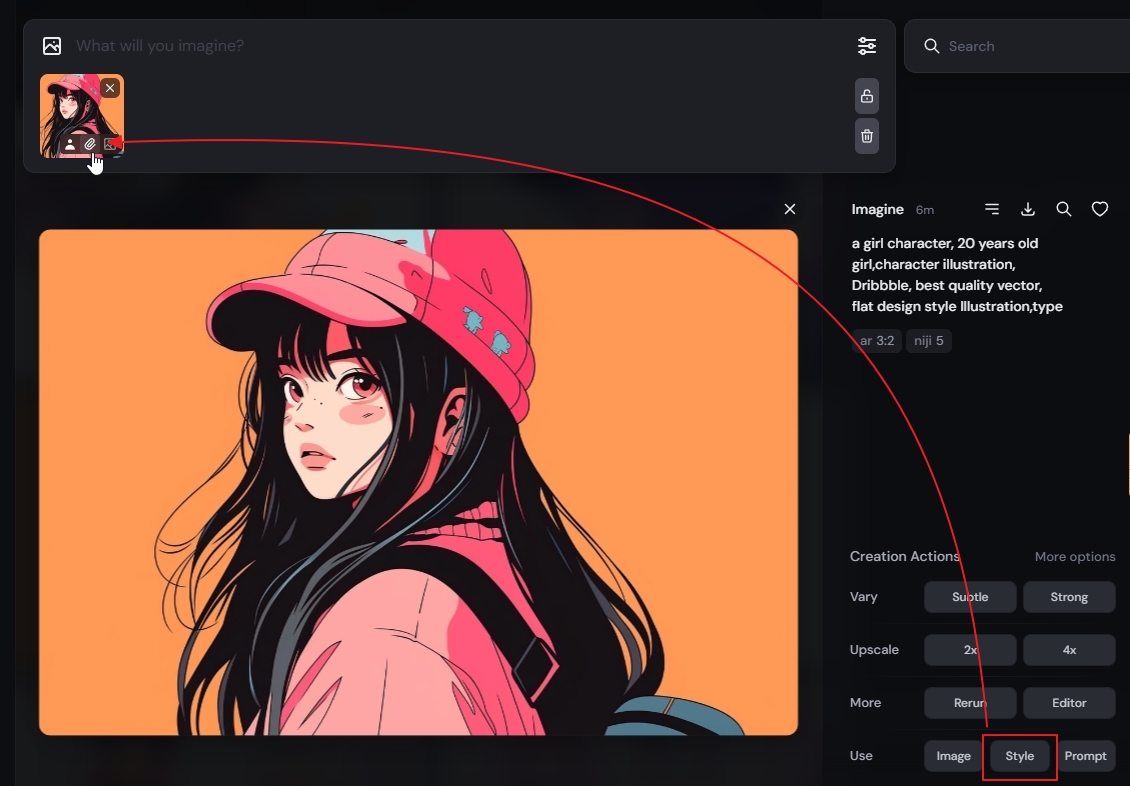
接下來很重要,你要去上面的圖片,按住鍵盤 Shift,選擇人物的小圖示。你會看到人物與迴紋針兩個圖示都亮起來 (注意右邊的第三個圖示不要選擇)
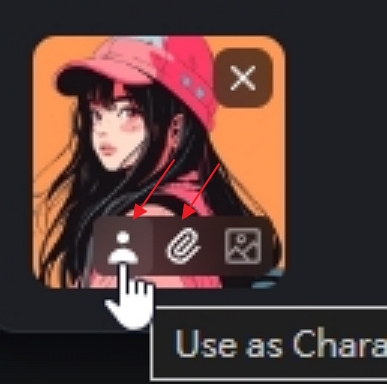
這樣就同時啟動了人物參考與風格參考,第三個選項是圖片構圖參考,暫時不需要。現在,我們輸入指令讓這位女孩坐在咖啡廳觀賞夕陽。你會看到 Midjourney 盡可能的去還原這個角色的大多數特色。
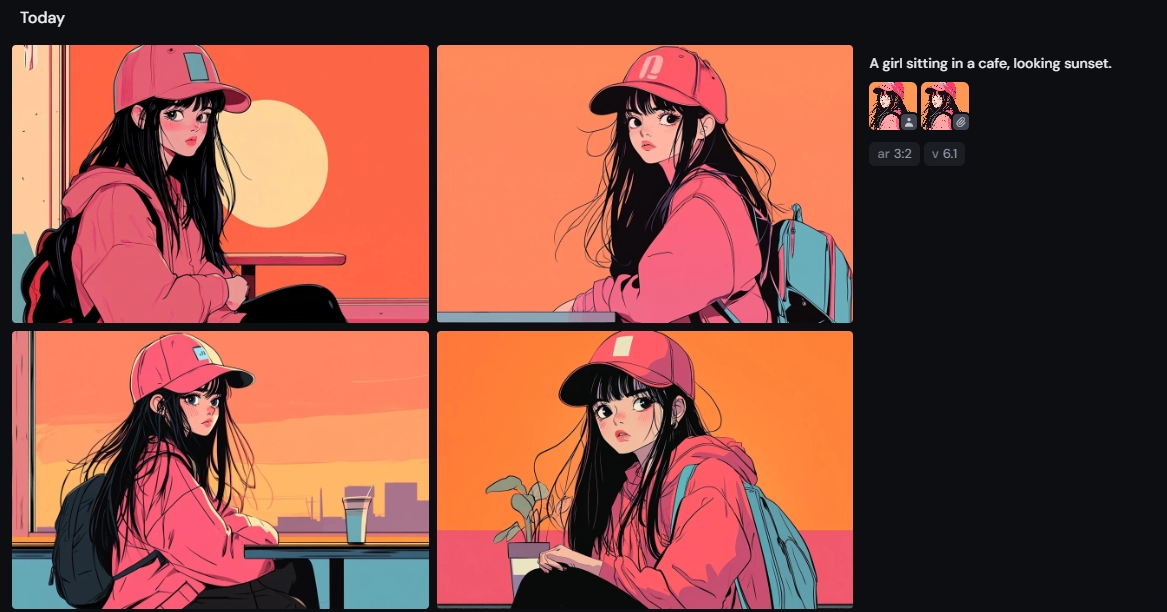
角色一致性還有一個參數叫做 --cw <1-100> ,可以用來控制角色的相似性。假設我們在指令後面加上 --cw 50,你會看到角色變得有點不一樣 (這個參數必須直接輸入在指令後方,沒有選項可以接選)。
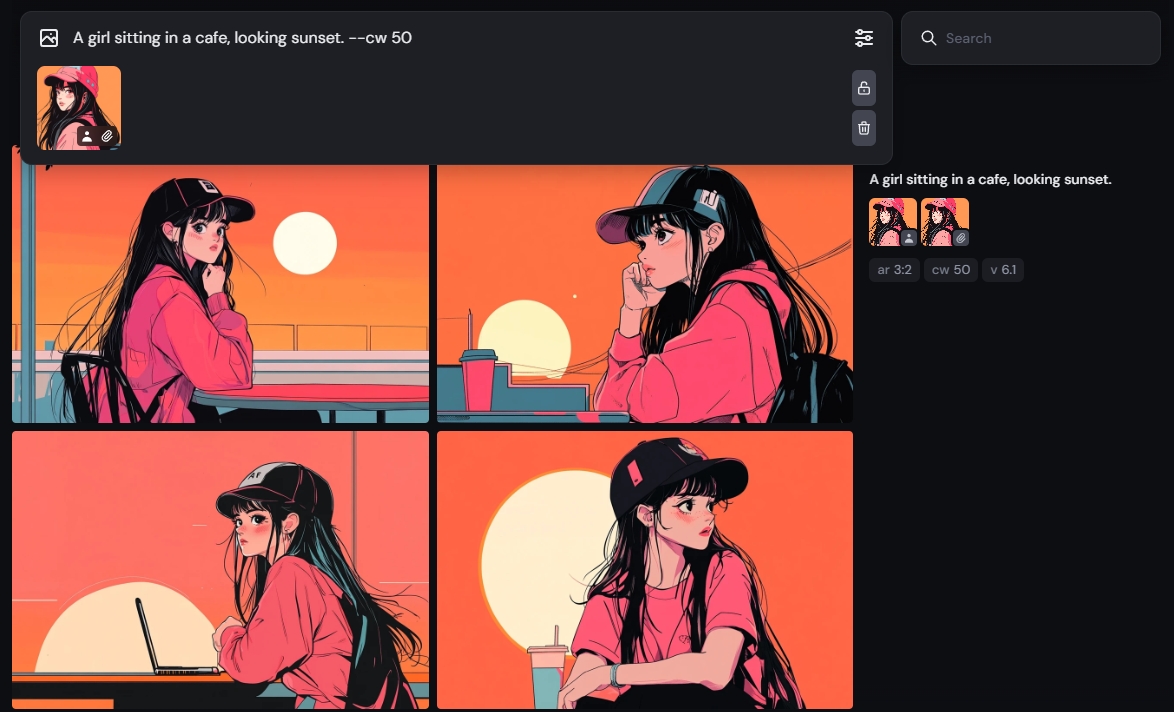
通常,cw 可以維持在 80 左右,能夠一定程度的保持角色服裝,但帶有一點改變。如果希望服裝造型也做改變,可以嘗試 60 左右。但不要太低,太低就會變了一個人。
下圖為 cw 80 並讓角色坐在火車上的繪圖結果
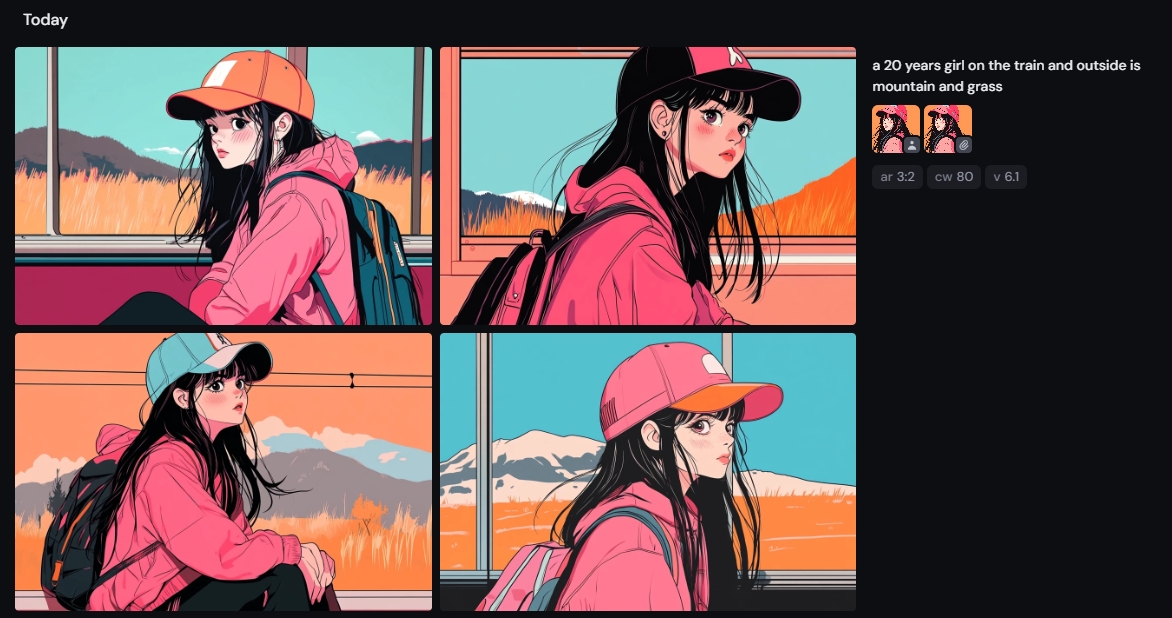
另外你也可以自行上傳原有的圖片來當作參考,記得要選好角色與風格的圖示。
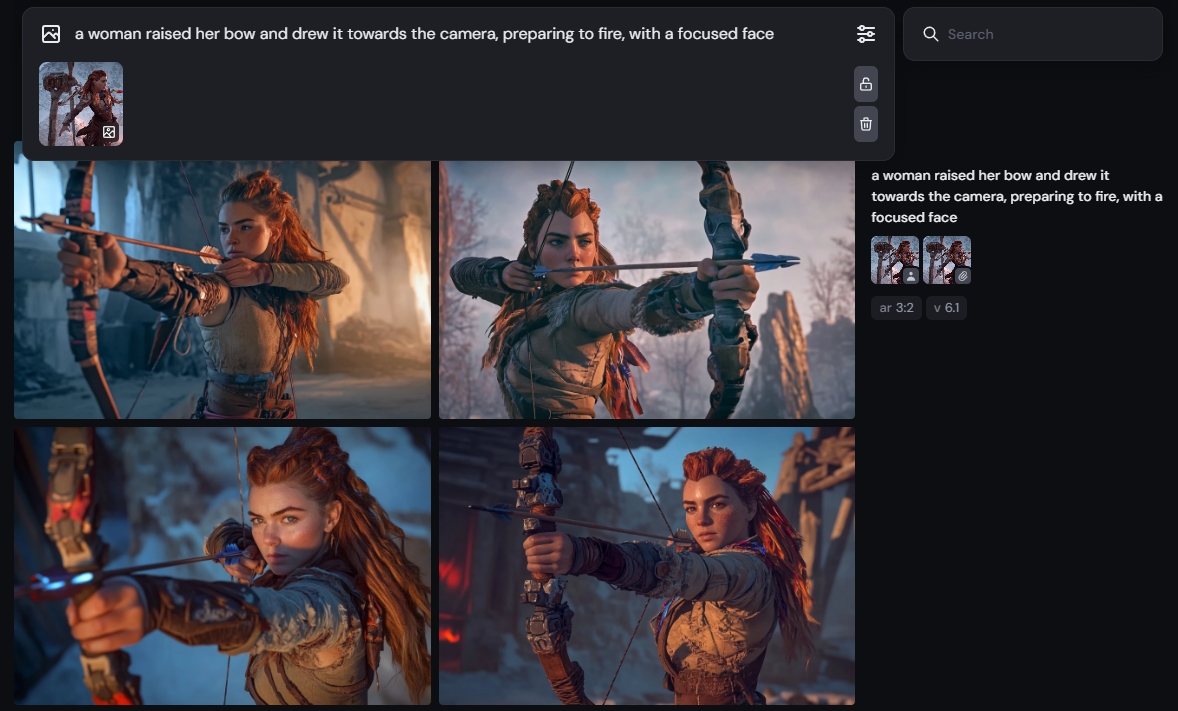
結語:令人期待的發展
老實說,Midjourney 剛出時,沒用過 Discord 的夏格飛還真不知道怎麼加入一起玩,好不容易熟悉後,想要邀請同事或朋友一起使用,也是一波三折要慢慢教學。更何況不熟悉的新手還要先註冊 Discord 帳號,光認證與綁定 2FA 就讓許多人打退堂鼓了。
也許 Midjourney 確實開始感到其他 AI 平台的威脅,所以終於開始推出好用的網頁介面啦。夏格飛是很看好這次的改版,因為許多快速迭代圖片的功能,以及編輯器等等,非常適合未來用於商業化業務的使用。
期望未來 Midjourney 能夠成為強大的商業產圖工具,造福更多設計師與藝術從業人員,還有趕快改善手指的問題(笑)。
更多參考網站



![[Secure101] 從歷史到分級, 一篇文章看懂什麼是 SSL](https://lyrasoft.s3.amazonaws.com/simular/images/article/3c59dc048e8850243be8079a5c74d079.jpg)